- Ogone payment mode is available on the checkout
Ogone Ingenico payment gateway
by: MageliaOgone Ingenico payment gateway for the Responsive Storefront
| Assistance: | Magelia |
| License: | View license |
-
Add the Ogone Ingenico payment processor to your Magelia WebStore Responsive Storefront.
This package integrates "Ogone e-commerce", which represents the easiest way to integrate Ogone Ingenico payment services on your website. At the end of the order process, the visitor is simply redirected to your custom Ogone Ingenico payment page and pays for the order using one of the payment methods that you will have previously configured in the Ogone-Ingenico payment gateway.
Main benefits :
- Safe and secure
- Supports a large variety of payment methods
- Automated update of the order status (based on Direct HTTP server-to-server request)
- Automated update of the payment status (based on Direct HTTP server-to-server request)
- SandBox / Test modeWhat’s included ?
- a package (NuGet package) that, once installed, makes the Ogone Ingenico payment gateway available to the responsive StorefrontWhat’s required ?
- You must have subscribed to an Ogone Ingenico plan. The Ogone Ingenico plan and the additional costs are NOT included in this package. Please visit www.ogone.com for more info.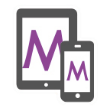
This package requires that your storefront be based on the responsive design template available here and that the checkout page has not been modified. -
-
Add Ogone Ingenico payment gateway and benefit from :
- Online and mobile website payments in your look and feel
- Phone and mail payments, mobile app payments
- 80+ payment methods, 24 languages, multiple currencies
- Full control of your payment page
- Ability to process full or partial refunds
- Advanced fraud prevention solutions
- Full suite of reporting and payment management tools
When you install the Ogone Ingenico package:
-
1. The new payment mode is available on the checkout page :

-
2. Payment Information will not be stored in Magelia WebStore but directly processed by Ogone

-
3. The payment Gateway response will automatically update the order status
Once the payment request has been submitted to Ogone, the payment gateway will notify the response to the Responsive Storefront (using Direct HTTP server-to-server request).
The order status and the payment status will be automatically updated or created as indicated below:
Status Description Order status Payment status 0 Incomplete or invalid FurtherInquiryRequired PaymentRejected, only if a payment already exisist. 1 Cancelled by client Canceled Not modified 2 Authorisation refused PaymentDue AuthorizationRequestRefused 4 Order stored Not modified Not modified 41 Waitdng client payment PaymentDue PendingPayment 5 Authorised Not modified AuthorizationRequestApproved 51 Author style="padding:ation waiting Not modified Not modified 52 Authorisation not known FurtherInquiryRequired PendingPayment 59 Author. to get manually PaymentDue PendingPayment 6 Authorised and canceled PaymentDue PendingPayment 61 Author. deletion waiting Not modified Not modified 62 Author. deletion uncertain FurtherInquiryRequired Not modified 63 Author. deletion refused Not modified Not modified 7 Payment deleted PaymentDue PendingPayment 71 Payment deletion pending Not modified Not modified 72 Payment deletion uncertain FurtherInquiryRequired Not modified 73 Payment deletion refused Not modified Not modified 74 Payment deleted (not accepted) PaymentDue PendingPayment 75 Deletion processed by merchant PaymentDue PendingPayment 8 tdfund Canceled Not modified 81 Refund pending Not modified Not modified 82 Refund uncertain FurtherInquiryRequired Not modified 83 Refund refused Not modified Not modified 84 Payment declined by the acquirer (will be debited) Canceled Not modified 85 Refund processed by merchant Canceled Not modified 9 Payment requested Approved, if the amound and the currency match, FurtherInquiryRequired otherwise PaymentAccepted 91 Payment processing Not modified Not modified 92 Payment uncertain FurtherInquiryRequired Not modified 93 Payment refused PaymtdtDue PaymentRejected 94 Refund declined by the acquirer Not modified Not modified 95 Payment processed by merchant Approved, if the amound and the currency match, FurtherInquiryRequired otherwise PaymentAccepted 97-99 Being processed (intermediate technical status) Not modified Not modified Cancelation of the order: If a customer cancels the order from the Ogone Ingenico payment page, then the order status is updated to "Canceled".
-
4. The payment is associated and available in the order
In the administration console you will see the payment appear on the "Payments" tab as shown below:

You will also view additional information such as the transaction code and additional data that are located at the order level using Payment notification – X as code.
-
5. (Optional) : Define payment modes
The Orgone Ingenico payment kit is able to register the payment mode used by the customer to pay for his order.
The payment mode is determined using the PM parameter that is specified by Ogone Ingenico payment gateway notifications (if it matches with the code of a payment mode allowed on the store).
The complete list of the PM parameter values is available in the Ogone Ingenico Parameter CookBook documentation in your Ogone Ingenico account.
Additional Information and known limitations
- The current implementation of the Ogone Ingenico payment gateway does not support recurring payments, multiple payments of a single orders. Supporting these payment modes may require to develop another Package or extend this package by specific developments.
- Multiple payment modes can be proposed in a Responsive StoreFront based on the Responsive design template. You may also propose additional payment gateways such as Authorize.Net or additional Payment modes such as checks. Please view the others Payment gateways proposed by Magelia.
-
The Ogone Ingenico package is based on “Ogone e-commerce” and allows developers to simply add an Ogone Ingenico payment button that redirects the visitor to Ogone Ingenico and updates the payment and the order status in Magelia once the payment has been processed.
As NO credit card information is stored in Magelia WebStore, this approach really reduces the effort to provide PCI compliance.
-
Requirements
- Magelia WebStore (3.0+)
- A responsive storefront based on the Magelia Responsive design template (3.0+) available here
- The code of the checkout page must not have been deeply changed
- An Ogone Ingenico merchant and/or sandbox account is required for configuration and tests.
Click here to create an Ogone Ingenico account
-
1. Configure your Ogone Ingenico account
In order to allow communication between the Ogone Ingenico payment gateway and your Magelia responsive store front you will have to configure the following parameters in your Ogone Ingenico account:
- a. The hash algorithm that will be used by the Ogone Ingenico payment gateway and the Responsive storefront to hash signatures that authenticate messages between each other.
In your Ogone Ingenico account, please go to Configuration > Technical information > Global security parameters and select the hash algorithm of your choice:

Once the parameters have been saved by clicking on the “SAVE” button at the end of the settings page, please indicate the hash algorithm you have chosen in the web.config file (hash parameter) as described in the next part of this documentation.
b. Origin URLs that should be accepted as referrer by the Ogone Ingenico payment page. Please indicate in the field displayed below all absolute public checkout URLs separated by ‘;’ that the responsive store front will use before redirecting customers to the Ogone Ingenico payment page :
Please remember that by default the responsive store front uses localized URL so, if you have configured your store to manage multiple culture, you will have to specify in the field above all the localized checkout URLs in the various supported cultures.
For example if you have configured your responsive store front to manage ‘en’ and ‘fr’ cultures you will have to specify two localized checkout URLs in the origin field :
http://YourMageliaWebStorePublicUrl.com/en/Checkout;http://YourMageliaWebStorePublicUrl.com/fr/Checkout
c. The SHA-IN pass phrase must be specified in order to allow the Ogone Ingenico payment gateway to authenticate your responsive store front requests. This parameter is editable in the Configuration > Technical information > Global security parameters screen :
Once parameters have been saved by clicking on the “SAVE” button at the end of the settings page, please indicate the SHA-IN pass phrase in the web.config file (shaIn parameter) as described in the next part of this documentation.
d. In order to get order status and payment updates when the Ogone Ingenico payment gateway processes payments please configure “Direct HTTP server-to-server request” fields available in the screen Configuration > Technical information > Transaction feedback :
- Choose the way that you want the Ogone Ingenico payment gateway to make requests to your responsive store front.
- Specify in both textbox the public URL of the Ogone Ingenico payment kit notification handler installed by the package using the following pattern : http://YourMageliaWebStorePublicUrl.com/Ogone/Notification
- Check the POST radio button as the Ogone Ingenico payment kit only accepts this HTTP verb to handle notifications.
e. The SHA-OUT pass phrase must be specified in order to allow the responsive store front to authenticate Ogone Ingenico notification requests. This parameter is editable in the Configuration > Technical information > Transaction feedback screen :
Once parameters have been saved by clicking on the “SAVE” button at the end of the settings page, please indicate the SHA-OUT pass phrase in the web.config file (shaOut parameter) as described in the next part of this documentation.
f. In order to receive all HTTP requests for status changes please specify the URL of the Ogone Ingenico payment kit notification handler installed by the package according to this URL pattern: http://YourMageliaWebStorePublicUrl.com/Ogone/Notification. This parameter is editable in the Configuration > Technical information > Transaction feedback screen :
-
2. Add information in the web.config
Once the package has been installed from your Magelia private repository, simply add the following parameter keys to the <payments> section in the Web.config file of your Responsive Storefront:
- Controller=”Ogone”
- test: indicates if the payment gateway should the sandbox or not.
- PSPID: Your affiliation name in Ogone Ingenico system, chosen by yourself when opening your account with Ogone. This is a unique identifier and can’t ever be changed.
- hash: Hash algorithm of your choice in the Global security parameters of your Ogone Ingenico account. Accepted values are: SHA1, SH256 and SH512.
- shaIn: SHA-IN pass phrase of your choice in the Data and origin verification screen of your Ogone Ingenico account.
- shaOut: SHA-OUT pass phrase of your choice in the Transaction feedback screen of your Ogone Ingenico account.
- return-domain: Specify the root URL that will be used to generate customers returning URL from Ogone. It should be your public root URL.
- LOGO: Absolute URL of the logo that should be displayed on the payment page.
- TITLE: Title that should be displayed on the payment page.
Example of information added to the web.config file
<payments>
<!-- Activating Ogone Ingenico payment controller -->
<add controller="Ogone">
<!-- Indicates if the payment gateway shoud be the sandbox or not. -->
<parameter key="test" value="true"/>
<!-- Your affiliation name in Ogone Ingenico system, chosen by yourself when opening your account with Ogone. This is a unique identifier and can’t ever be changed. -->
<parameter key="PSPID" value=""/>
<!-- Hash algorithm of your choice in the Global security parameters of your Ogone Ingenico account. Accepted values are : SHA1, SH256 and SH512. -->
<parameter key="hash" value=""/>
<!-- SHA-IN pass phrase of your choice in the Data and origin verification screen of your Ogone Ingenico account. -->
<parameter key="shaIn" value=""/>
<!-- SHA-OUT pass phrase of your choice in the Transaction feedback screen of your Ogone Ingenico account. -->
<parameter key="shaOut" value=""/>
<!-- Specify the root url that will be used to generate customers returning URL from Ogone. It should be your public root url. -->
<parameter key="return-domain" value="http://YourMageliaWebStorePublicUrl.com" />
<!-- Absolute URL of the logo that should be displayed on the payment page. -->
<parameter key="LOGO" value="http://YourMageliaWebStorePublicUrl.com/logo.jpg"/>
<!-- Title that should be displayed on the payment page. -->
<parameter key="TITLE" value="NAME OF YOUR STORE"/>
</add>
</payments>
Please find hereafter the complete list of parameters that could be specified in the web.config file in order to customize the Ogone Ingenico payment kit:
Parameter Description BGCOLOR Background color on the payment page. BUTTONBGCOLOR Button background color on the payment page. BUTTONTXTCOLOR Button text color on the payment page. EXCLPMLIST List of Payment methods that should NOT be displayed on the payment page FLAG3D Fixed value: 'Y' Instructs our system to perform 3-D Secure identification if necessary. FONTTYPE Font type/family used on the payment page. GLOBORDERID Global order reference grouping several orders together, allows you to request a maintenance operation on these transactions together later on. LOGO Logo to display on the payment page. PMLIST List of selected payment methods and/or card brands to show on the payment page. Separated by a semi-colon.
You can consult a list of PM and BRAND values on the @STARTURL@https://$hostpathurl$/$environment$/Backoffice/PMProcedure/Index?@TXTURL@Payment Methods Processing/Procedure page@ENDURL@PMLISTTYPE Way to list the payment method icons on the payment page. TBLBGCOLOR Table background color on the payment page. TBLTXTCOLOR Table text color on the payment page. TITLE Title on the payment page. TXTCOLOR Text color on the payment page. WIN3DS Way to show the identification page for 3-D Secure or for the KBC, CBC, Dexia and ING paybuttons to the customer.
Possible values : MAINW, POPUP, POPIX (DirectLink only)-
3. Test and check
Once you have properly deployed the package, configured your Ogone Ingenico account and modified the web.config file, you should be able to see the Ogone Ingenico payment mode in the checkout page.
We suggest you to thoroughly test the website before you turn the Ogone Ingenico payment to live mode.
-
-
-
-
Version 3.0 released September 2014
- Initial release
-
-
We also recommend:
-

Authorize.Net DPM payment gateway $300.00 -
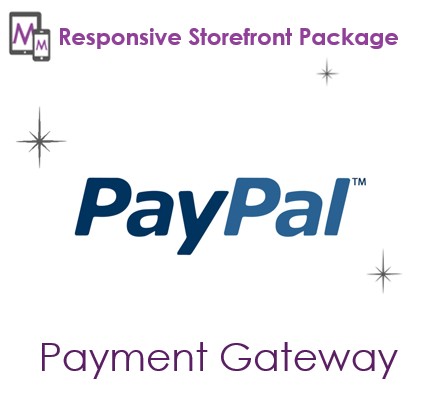
PayPal payment gateway $300.00 -

Check Payment Mode Free

