- Community Edition
- Compare Editions
- Licenses
- Professional Edition
- Download for free
- Roadmap
- Enterprise Edition
- Try the demo
-
Summary
Want to see more than the Admin Console in action ?
Magelia WebStore is only composed of an administration console and a web services layer. This allows you to create websites featuring HTML, Flash, apps for mobile devices, and even sites in PHP or Java, and more.
If you Want to see more than the Admin Console in action install this Free Demo Store Front
Take 2 minutes to install the free Demo Storefront
Get the Demo Site?
To get the demo website : simply click and save :
Download the demo Storefront
Visual Studio 2012 Demo StoreFront Visual Studio 2010 Demo StoreFront
If you wish to simply see a demo store or without having to install this store, you merely need to use the demo sites and the administration console available here : /page/demo
Configuring the Demo Site
What follows is a technical installation procedure. This section is above all dedicated to developers and assumes that you already have access to the Visual Studio development environment.
Unzip the content of the package and double click on Magelia.WebStore.StarterSite.sln.
The solution appears in Visual Studio:
The address of Magelia WebStore Web Servies as well as the identifier of the store need to be configured in the section magelia/webstoreClient of web.config.
By default, the values are the following (in the file web.config):
<magelia> <webStoreClient servicesPath="http://localhost/admin/services/" storeId="DCAFD470-B122-11E0-A00B-0800200C9A66" /> </magelia>
Modify the Services Path
The attribute servicesPath corresponds to the address of Magelia web services. If you access the Magelia WebStore administration console via the following URL: http://localhost/admin/, the attribute servicesPath will have as its value http://localhost/admin/services/.
If you no longer remember the settings you used during the installation of the administration console, you can more than likely deduce them by looking at the address of the administration console and by adding /services/
Modify the Store ID
The attribute storeId corresponds to the unique identifier of your store.
To locate it, go to the screen Sellers – Stores > Store > Store Settings
The setting that interests us is found at the top of the screen, as shown in the following screen capture: 
Visualizing the Site
We have configured the settings at the web.config level, now you just need to run the project.
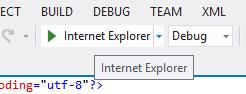
The demo site will then display. If during the installation process you chose to include the sample data, the demo website should look like this : 